Simple tutorial shows you how to Restore WhatsApp Chat History to iPhone from Backup on computer step by step:
Step 1:Run Backuptrans iPhone WhatsApp Transfer on computer and connect your iPhone to computer with USB cable. Then click the local database to view the WhatsApp chat messages you want to restore.
Step 2: Click the backup file in Local Database list. Turn to top tool bar and press "Transfer Messages from Database to iPhone" button or go File -> Transfer Messages from Database to iPhone.
Step 3: Select an iPhone that you want to restore WhatsApp chat history to. Click Confirm to continue.
Restored successfully. You will find all your Whatsapp chat messages merged on your iPhone after restarting it.
Free download Backuptrans iPhone WhatsApp Transfer on your computer to try.
If you are using Mac, please download Backuptrans iPhone WhatsApp Transfer for Mac to use.
Best luck!
Related:
 How to Backup WhatsApp Chat History from iPhone to Computer?
How to Backup WhatsApp Chat History from iPhone to Computer? How to Transfer WhatsApp Chat History Between iPhones Directly on PC?
How to Transfer WhatsApp Chat History Between iPhones Directly on PC? How to Transfer WhatsApp Chat History from iPhone to Mac?
How to Transfer WhatsApp Chat History from iPhone to Mac?
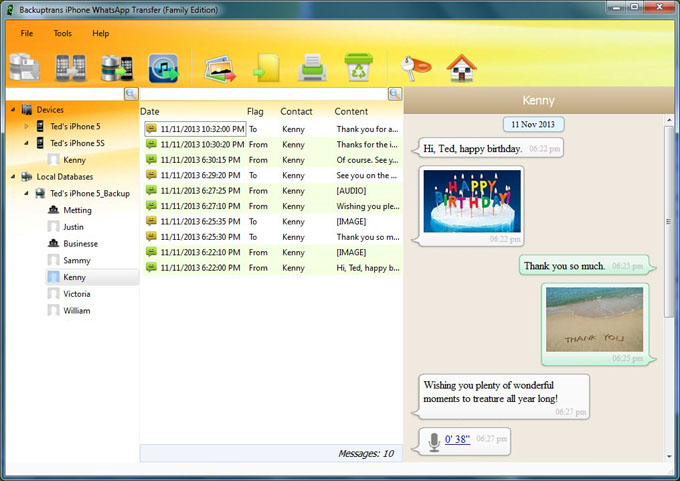
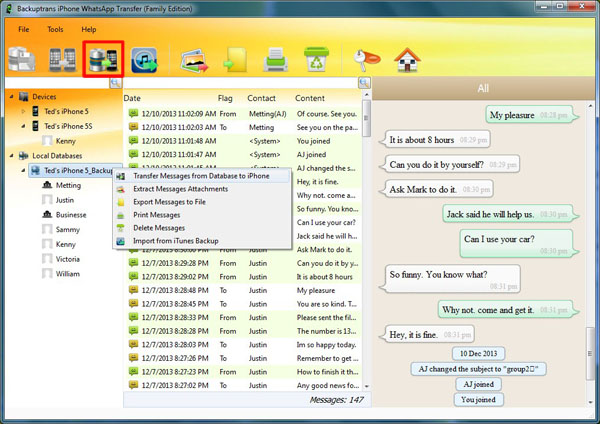
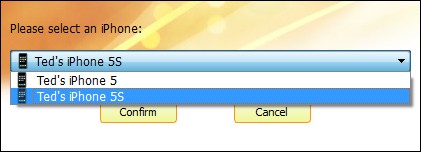
No comments:
Post a Comment