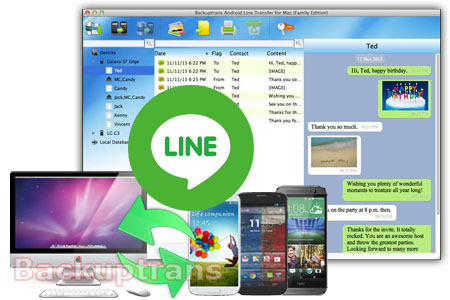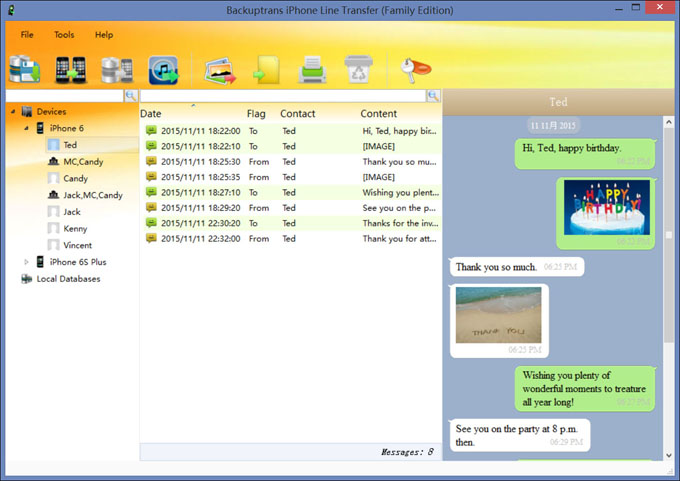1 Run Backuptrans Android Line to iPhone Transfer, then connect your Android Phone to computer via USB in MTP/Charge Only method. If a message pops out on your Android phone’s screen, please click "Back up my data" button. Then back to the software on computer to click "OK" to continue.
2 When the software display the messages from android, click the Android name in Devices list on software and then turn to top tool bar and press "Backup Messages" button. Then all your Line chat messages will be saved into Backuptrans local database on computer.
3 Install Line on iPhone 7 Plus and then login with your Line account.
4 Connect iPhone 7 Plus to Backuptrans software with USB cable. When the software detect your iPhone, right-click the local database and then choose "Transfer Messages from database to iPhone" menu.
5 Done! All your Line chat messages from Android have been transferred to your iPhone 7 Plus perfectly.
Free download Android Line to iPhone Transfer and try.
More guides:
- How to transfer Line chat history between iPhones easily?
- How to Transfer Line Chat History Between Android and iPhone?
- How to Transfer WhatsApp Chats to iPhone 7/7 Plus from Galaxy S7/S6/S5/Note 5/4 Effectively?
- How to Transfer Viber Chat History from Android to iPhone in Clicks?
- How to Transfer Kik Message History from Android to iPhone?
- How to Transfer Messages(SMS & MMS) from Android to iPhone Easily?