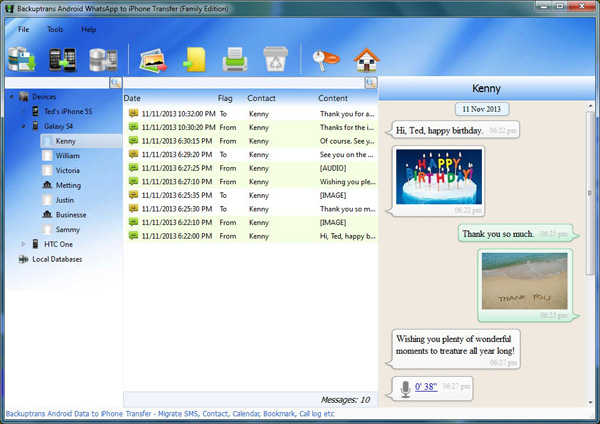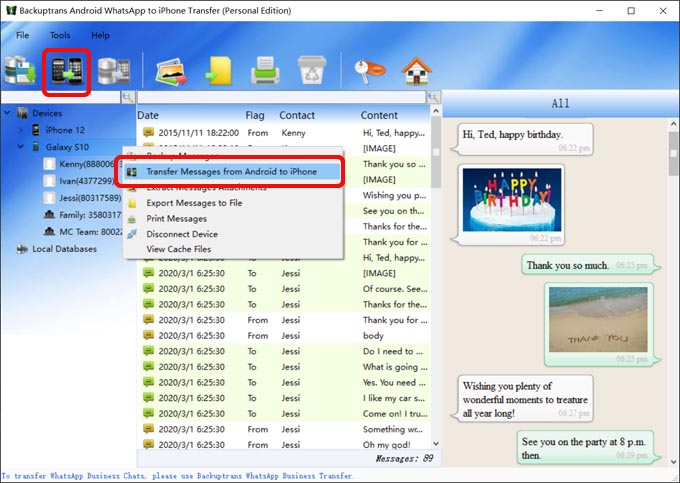Just got a new iPhone and now want to transfer WhatsApp Messages on your Android Phone to the new iPhone?
Backuptrans Android WhatsApp to iPhone Transfer is a smart WhatsApp migrating program which lets you transfer WhatsApp Chat History from Android to iPhone easily on computer. All these WhatsApp Messages will be merged perfectly on your iPhone. The following tutorial shows you
how to transfer WhatsApp Messages from Android to iPhone step by step:
Step 1: Run Backuptrans Android WhatsApp to iPhone Transfer and connect your Android & iPhone to computer with USB cable.
Step 2: If a message pops out on your android phone’s screen, please click "Back up my data" button without entering password. Then back to the software on computer to click "OK" to continue.
Step 3: Click the Android in Devices list you want to transfer WhatsApp Messages from.
Step 4: Turn to top tool bar and press "Transfer Messages from Android to iPhone" button or go File -> Transfer Messages from Android to iPhone.
Step 5: Select a target iPhone that you want to transfer WhatsApp chat history to. Click Confirm to continue.
Done! Now you can see your Android WhatsApp conversation chats on iPhone.
Watch Video:
Free download Android WhatsApp to iPhone Transfer onto your computer and try.
If you are using Mac computer, please download
Android WhatsApp to iPhone Transfer for Mac instead.
Best luck!
Related:
 How to Transfer Android WhatsApp Chat History to iPhone on Mac?
How to Transfer Android WhatsApp Chat History to iPhone on Mac? How to transfer Android SMS messages to iPhone smoothly?
How to transfer Android SMS messages to iPhone smoothly? How to Backup WhatsApp Chat History from iPhone to Computer?
How to Backup WhatsApp Chat History from iPhone to Computer?
 How to Transfer Android WhatsApp Chat History to iPhone on Mac?
How to Transfer Android WhatsApp Chat History to iPhone on Mac? How to transfer Android SMS messages to iPhone smoothly?
How to transfer Android SMS messages to iPhone smoothly? How to Backup WhatsApp Chat History from iPhone to Computer?
How to Backup WhatsApp Chat History from iPhone to Computer?