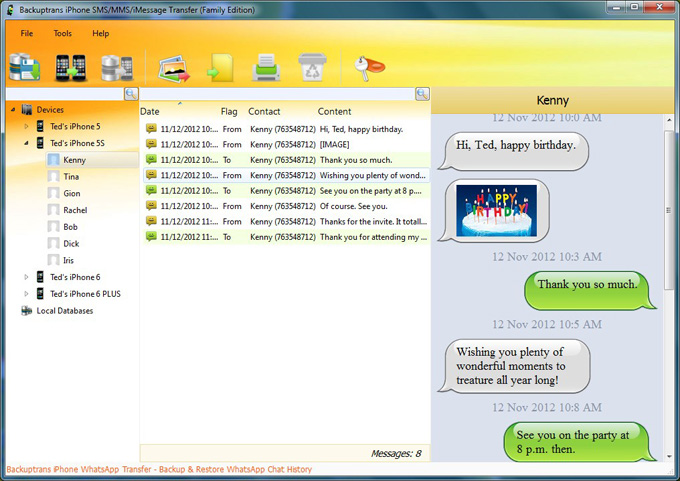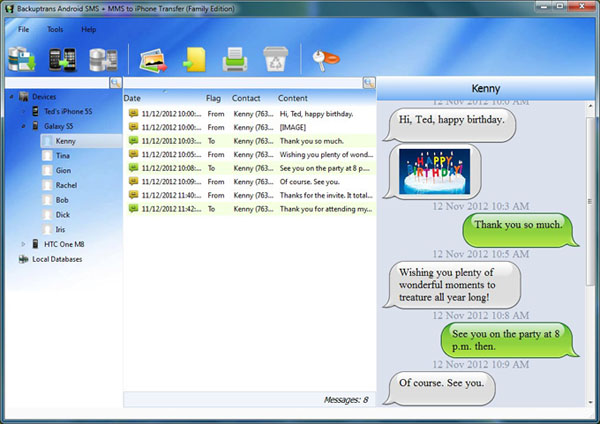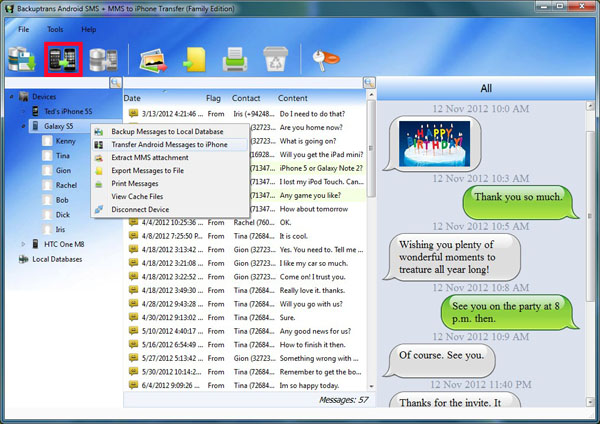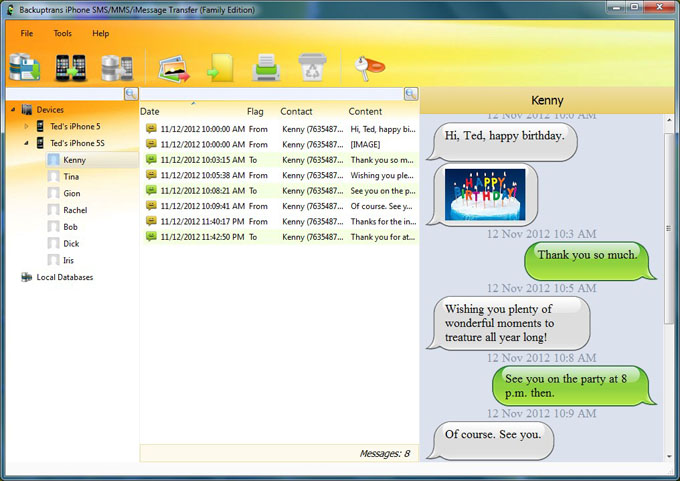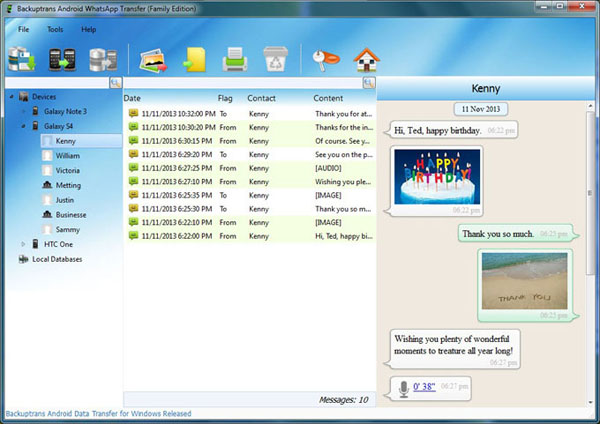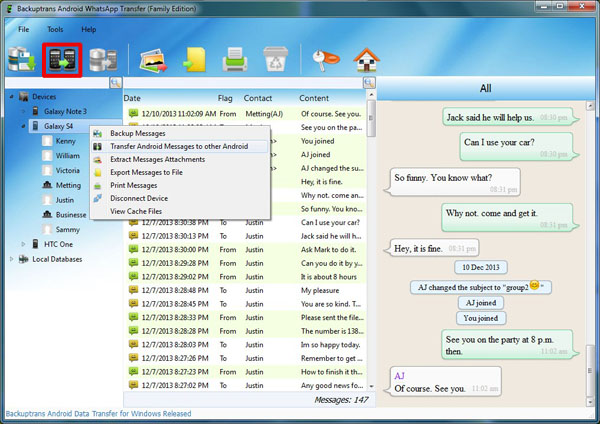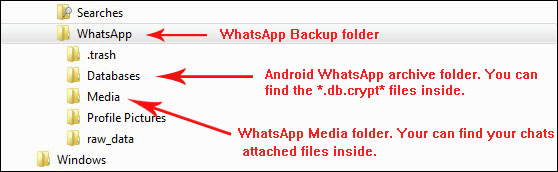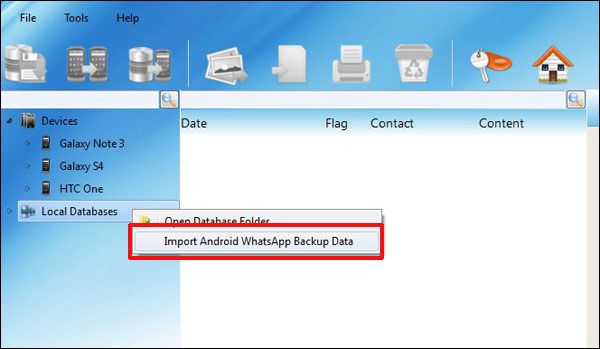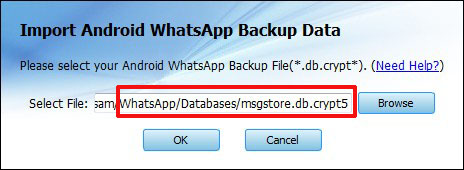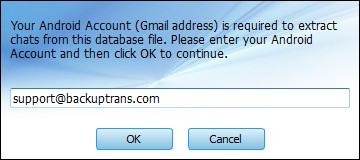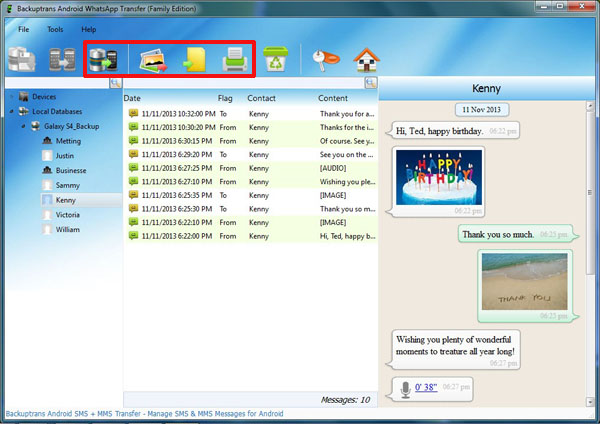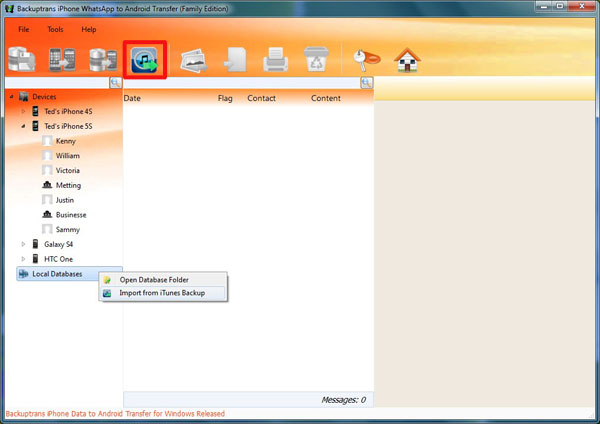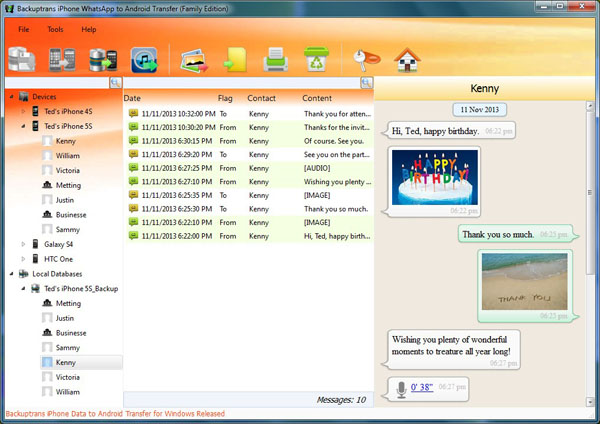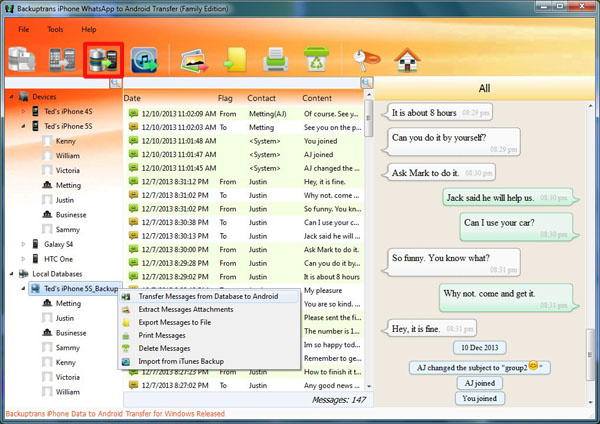See the following tutorial:
Step 1: Run Backuptrans iPhone SMS/MMS/iMessage Transfer and connect your iPhone 6/6 Plus and the old iPhone to computer with USB cable. Then the software will automatically read all SMS & MMS & iMessage messages from your iPhones and show them on its main interface:
Step 2: Click the old iPhone in Devices list you want to transfer messages from. Turn to top toolbar and press "Transfer iPhone Messages to other iPhone" button or go File -> Transfer iPhone Messages to other iPhone.
Step 3: Select your iPhone 6 Plus that you want to transfer SMS, MMS, iMessage to. Click Confirm to continue.
Transferred successfully. All your old iPhone 4/4S/5/5C/5S SMS, MMS, iMessages messages with media attached files have been transferred and merged perfectly on your new iPhone 6 Plus. Free download Backuptrans iPhone SMS/MMS/iMessage Transfer on your computer to try now.
If you are using Mac, please use Backuptrans iPhone SMS/MMS/iMessage Transfer for Mac instead.
Related:
 How to Copy WhatsApp History to iPhone 6 Plus/6 from iPhone 5S/5C/5/4S/4?
How to Copy WhatsApp History to iPhone 6 Plus/6 from iPhone 5S/5C/5/4S/4? How to Move SMS MMS from Android to iPhone 6/iPhone 6 Plus?
How to Move SMS MMS from Android to iPhone 6/iPhone 6 Plus? How to Transfer Data between iPhones on Computer in Clicks?
How to Transfer Data between iPhones on Computer in Clicks? How to Backup and Restore iPhone Messages When Updating to iOS 8?
How to Backup and Restore iPhone Messages When Updating to iOS 8?