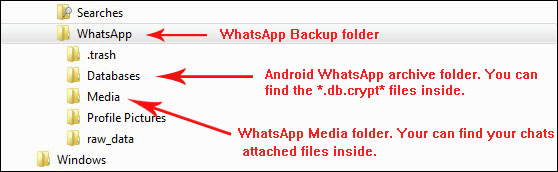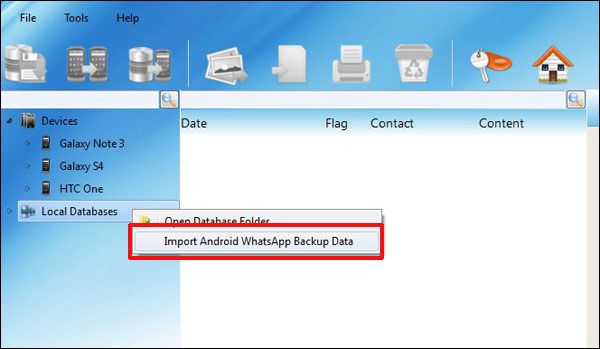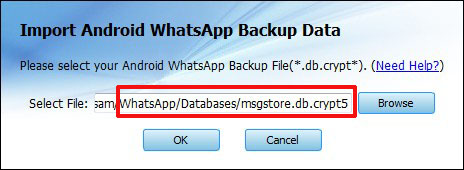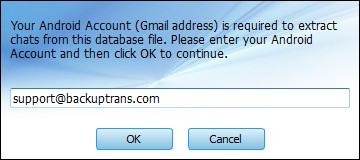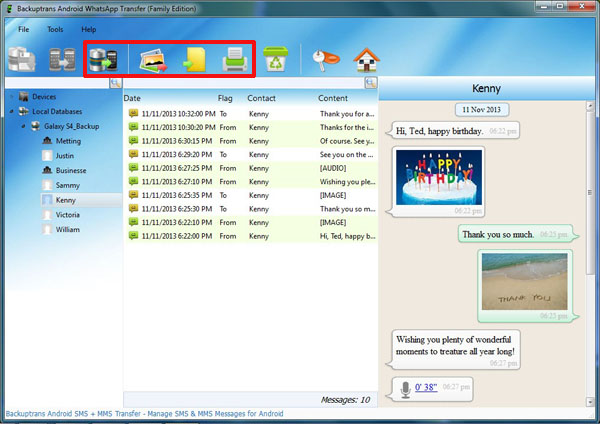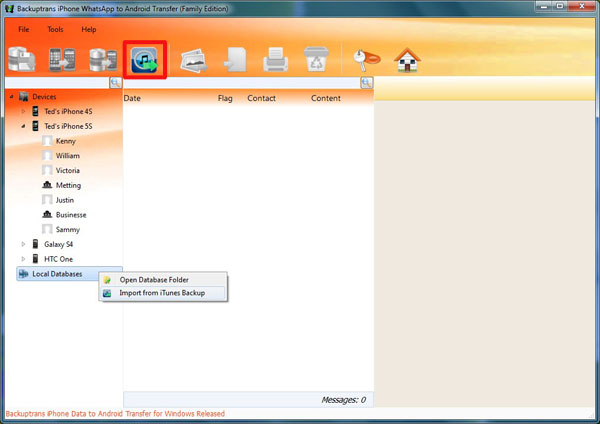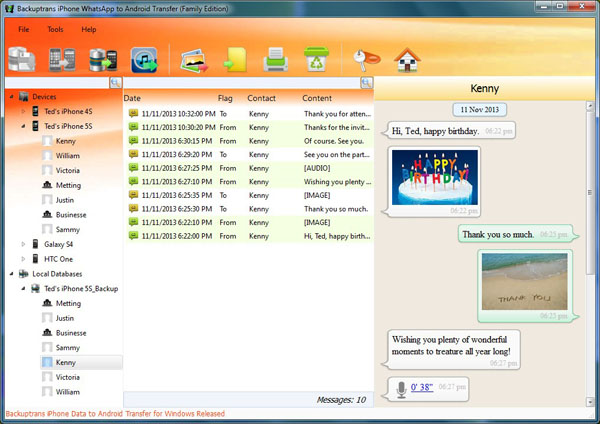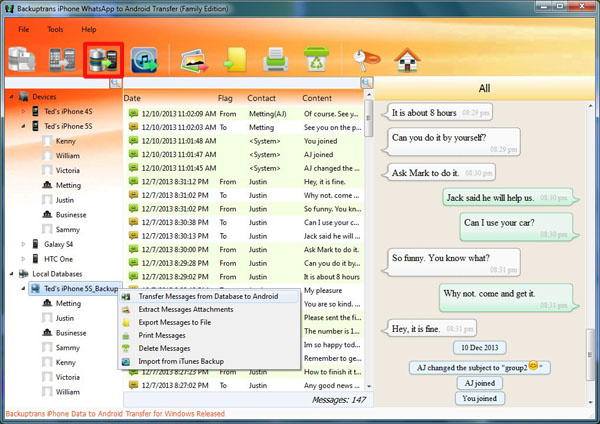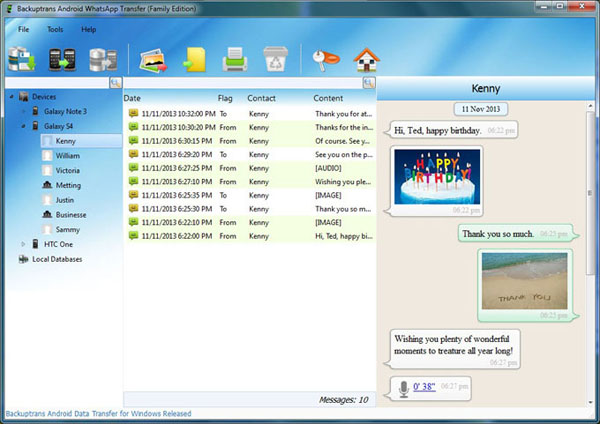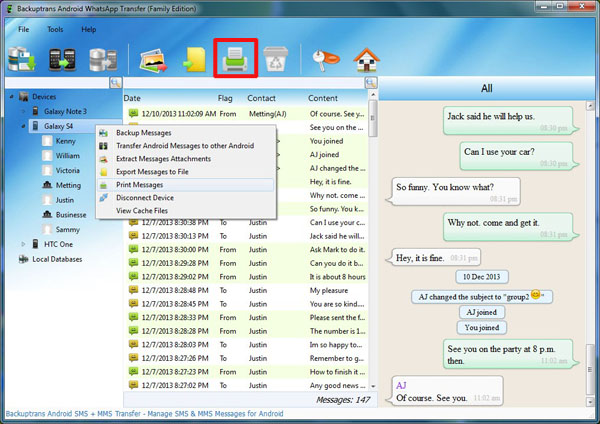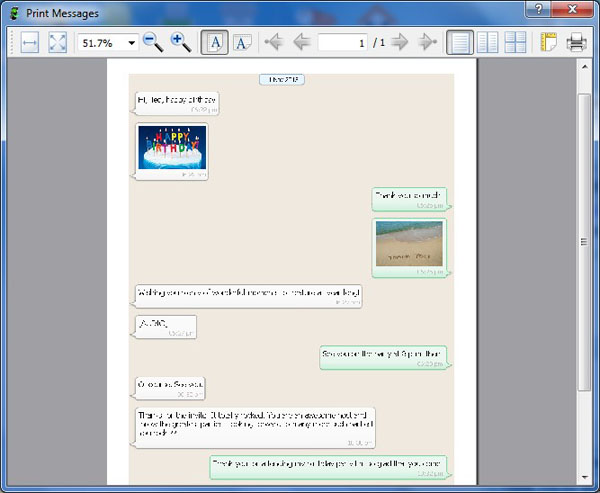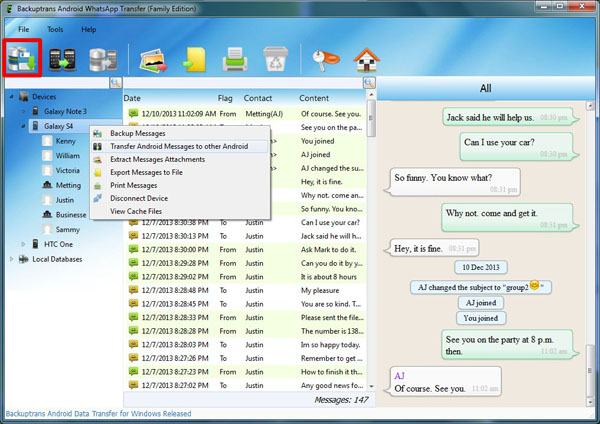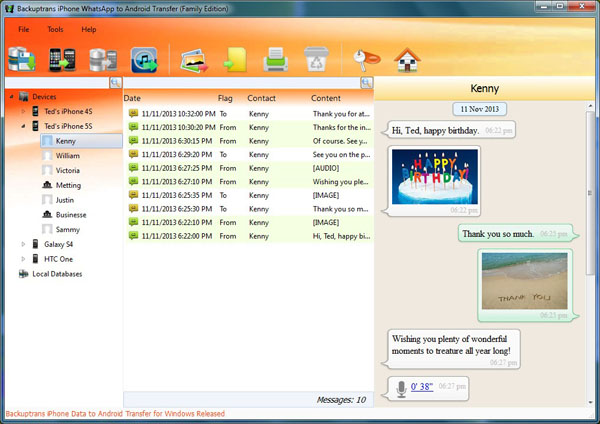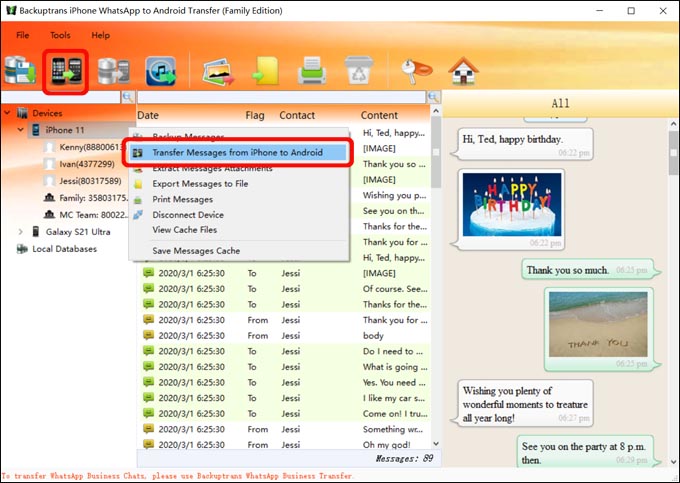The following article shows you how to extract messages from android whatsapp backup file step by step:
Step 1:Find the WhatsApp backup folder and copy it on your computer. You can connect your Android phone to computer via USB and then see a folder named WhatsApp from Android SD card. Copy the folder onto computer.
/storage/emulated/0/WhatsApp
or
/sdcard/WhatsApp
Step 2: Run Backuptrans Android WhatsApp Transfer software, right click database icon and then choose "Import Android WhatsApp Backup Data".
Step 3: Select the WhatsApp backup database file(*.db.crypt*) on computer. Then click "OK" to continue.
Step 4: To decrypt *.db.crypt5 file, you need to enter your Android account. Then click "OK" to continue.
Tips:You can click "Settings" -> "Google" ->"Accounts" on your Android Phone to find your Android account.
Step 5: Extract successfully. Now you can read all WhatsApp messages you have backed up on Backuptrans Android WhatsApp Transfer software. Simply click "Export", "Print" or "Restore" buton on tool bar if you want to export WhatsApp Messages to file, print WhatsApp Messages or transfer messages from database to device.
Done!
Free download Backuptrans Android WhatsApp Transfer on your computer to try.
Related:
 How to Backup WhatsApp Messages from Android to Computer?
How to Backup WhatsApp Messages from Android to Computer? How to Restore WhatsApp Chat History to Android from Computer?
How to Restore WhatsApp Chat History to Android from Computer? How to Transfer WhatsApp Messages between Android Phones?
How to Transfer WhatsApp Messages between Android Phones? How to Print WhatsApp Messages from Android on Computer?
How to Print WhatsApp Messages from Android on Computer? How to Transfer WhatsApp Messages from Android to iPhone?
How to Transfer WhatsApp Messages from Android to iPhone? How to Transfer WhatsApp Messages from iPhone to Android?
How to Transfer WhatsApp Messages from iPhone to Android? How to Transfer WhatsApp Messages between Android and iPhone?
How to Transfer WhatsApp Messages between Android and iPhone?