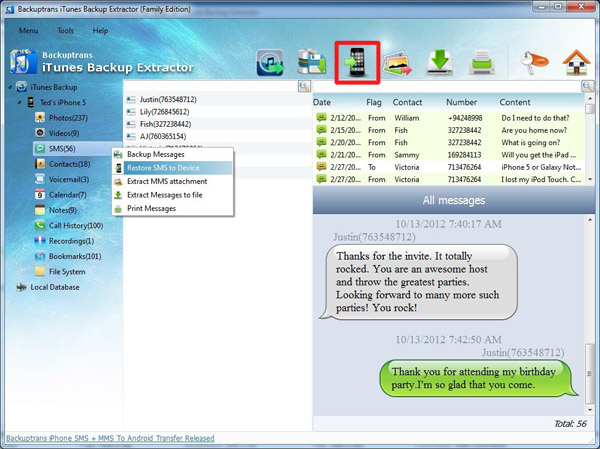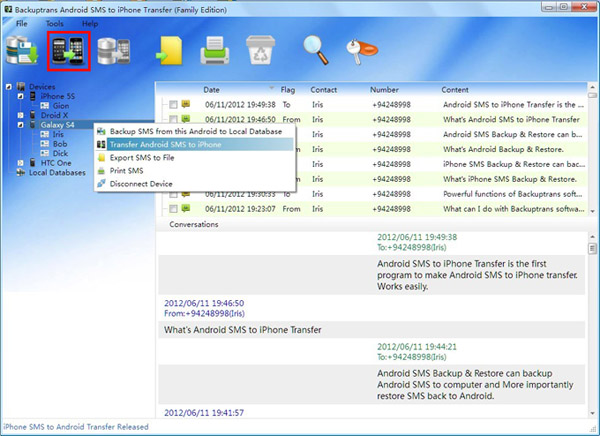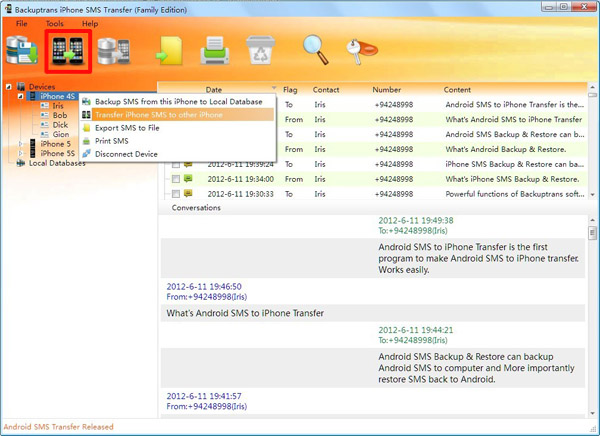[Tips] iPhone 5S/5C SMS Backup and Restore on Computer
Backuptrans iPhone SMS Backup & Restore is a great program which lets you to backup and restore iPhone 5S/5C SMS on computer easily. You just need to connect your iPhone 5S/5C to computer via USB and then click the "Backup SMS" button. All your iPhone 5S/5C SMS Text Messages will be saved on computer.
Unlike other iPhone SMS Transfer programs(that can only extract SMS from iPhone on computer as a document file), Backuptrans iPhone SMS Backup & Restore supports SMS restore also. It provides an easy way to restore SMS Text Messages from computer back to your iPhone or even to a new iPhone. For Mac, please use Backuptrans iPhone SMS Backup & Restore for Mac to help.
The following article will show you the detailed solution on how to backup and restore iPhone 5S/5C SMS on Computer step by step:
http://www.backuptrans.com/guides/how-to-backup-restore-iphone-5s-5c-sms-text-messages.html
Hope this can help.
Best luck!
Related:
How to Transfer SMS from iPhone 5/4S/4/3GS to iPhone 5S?
How to Transfer SMS Text Messages from Android to iPhone 5S?
.
Software to Backup and Transfer Android iPhone SMS, Contacts, Videos, Photos, Books etc on computer. You won't lose any data.
Tuesday, September 24, 2013
Wednesday, September 18, 2013
Transfer and Copy Contacts from Android to iPhone 5S Directly
"Is there a way to move Contacts from Android to iPhone 5S without using Gmail?"
YES. Backuptans Android Contacts to iPhone Transfer provides an easy way to transfer and copy Contacts from Android to iPhone 5S directly on computer. You just need to connect your Android and the iPhone 5S to computer via USB and then click "Transfer Contacts" button on Backuptrans software. All Android Contacts will be transferred and merged perfectly on your iPhone 5S. The following tutorial shows you how to transfer Contacts from Android to iPhone 5S step by step:
Step 1: Run Backuptrans Android Contacts to iPhone Transfer and then connect Android and iPhone 5S to computer with USB cable. Then the software will automatically read all contacts from your Android/iPhone 5S and show them on its main interface.
Step 2: Click the Android in Devices list. Turn to top toolbar and press "Android to iPhone" button or go File -> Phone to Phone Transfer -> Android to iPhone.
Step 3: Choose your target iPhone 5S that you want to transfer Contacts to. Click Confirm to continue.
Done! All your Android Contacts have been transferred and merged on iPhone 5S.
Watch Video:
Free download Backuptrans Android Contacts to iPhone Transfer on your computer to try.
If you are using Mac, please download Backuptrans Android Contacts to iPhone Transfer for Mac instead.
Related:
How to Transfer SMS Text Messages from Android to iPhone 5S?
How to Transfer SMS from iPhone 5/4S/4/3GS to iPhone 5S?
Best luck!
YES. Backuptans Android Contacts to iPhone Transfer provides an easy way to transfer and copy Contacts from Android to iPhone 5S directly on computer. You just need to connect your Android and the iPhone 5S to computer via USB and then click "Transfer Contacts" button on Backuptrans software. All Android Contacts will be transferred and merged perfectly on your iPhone 5S. The following tutorial shows you how to transfer Contacts from Android to iPhone 5S step by step:
Step 1: Run Backuptrans Android Contacts to iPhone Transfer and then connect Android and iPhone 5S to computer with USB cable. Then the software will automatically read all contacts from your Android/iPhone 5S and show them on its main interface.
Step 2: Click the Android in Devices list. Turn to top toolbar and press "Android to iPhone" button or go File -> Phone to Phone Transfer -> Android to iPhone.
Step 3: Choose your target iPhone 5S that you want to transfer Contacts to. Click Confirm to continue.
Done! All your Android Contacts have been transferred and merged on iPhone 5S.
Watch Video:
Free download Backuptrans Android Contacts to iPhone Transfer on your computer to try.
If you are using Mac, please download Backuptrans Android Contacts to iPhone Transfer for Mac instead.
Related:
How to Transfer SMS Text Messages from Android to iPhone 5S?
How to Transfer SMS from iPhone 5/4S/4/3GS to iPhone 5S?
Best luck!
Monday, September 16, 2013
Restore and Transfer Data to iPhone 5S from old iPhone Backup
Want to transfer data to iPhone 5S from an old iPhone Backup on computer when you get a new iPhone 5S? Backuptrans iTunes Backup Extractor must be the best good choice to restore data from iTunes Backup to your iPhone 5S. It is an excellent iTunes Data Recovery program that can extract and restore data such as photos, videos, camera rolls, SMS Messages, contacts, notes, calendar events, bookmarks etc from iTunes backup to your iPhone or even to a new iPhone. So you just need to connect your new iPhone 5S to the software and then click the "Restore" button. All the data will be transferred and merged perfectly on iPhone 5S.
Simple tutorial shows you how to Recover and Restore Data From iTunes Backup to iPhone 5S step by step:
Step 1: Run Backuptrans iTunes Backup Extractor on computer. Then click the "Load iTunes Backup" button to load a backup on your computer.
Step 2: Backuptrans iTunes Backup Extractor will detect all iTunes backup files on your computer automatically. Select an iTunes Backup on list and then click "Load" button to finish.
Step 3: Connect your iPhone 5S to computer to restore data from iTunes Backup.
Done!
With the correct password, you can even recover and restore data from an encrypted iTunes Backup on computer.
Free download Backuptrans iTunes Backup Extractor on your computer to try.
If you are using Mac, please use Backuptrans iTunes Backup Extractor for Mac.
Related Guides:
How to Transfer SMS from iPhone 5/4S/4/3GS to iPhone 5S?
How to Transfer Contacts to iPhone 5S from iPhone 5/4S/4/3GS?
Best luck!
Simple tutorial shows you how to Recover and Restore Data From iTunes Backup to iPhone 5S step by step:
Step 1: Run Backuptrans iTunes Backup Extractor on computer. Then click the "Load iTunes Backup" button to load a backup on your computer.
Step 2: Backuptrans iTunes Backup Extractor will detect all iTunes backup files on your computer automatically. Select an iTunes Backup on list and then click "Load" button to finish.
Step 3: Connect your iPhone 5S to computer to restore data from iTunes Backup.
Done!
With the correct password, you can even recover and restore data from an encrypted iTunes Backup on computer.
Free download Backuptrans iTunes Backup Extractor on your computer to try.
If you are using Mac, please use Backuptrans iTunes Backup Extractor for Mac.
Related Guides:
How to Transfer SMS from iPhone 5/4S/4/3GS to iPhone 5S?
How to Transfer Contacts to iPhone 5S from iPhone 5/4S/4/3GS?
Best luck!
Sunday, September 15, 2013
Copy and Transfer Contacts from iPhone 5/4S/4/3GS to iPhone 5S
How to switch data such as contacts info from old iPhone to iPhone 5S? You may ask this when you get a new iPhone 5S phone. Backuptrans iPhone Contacts Backup & Restore will be the best tool to help you transfer contacts from one iPhone to another directly on computer. Just connect your old iPhone and iPhone 5S to computer via USB and then click the "Transfer" button. All Contacts will be transferred and merged perfectly on iPhone 5S.
Simple tutorial shows you how to transfer Contacts to iPhone 5S from iPhone 5/4S/4/3GS step by step:
Step 1: Run Backuptrans iPhone Contacts Backup & Restore and connect iPhones to computer with USB cable. Then the software will automatically read all contacts from your iPhones and show them on its main interface.
Step 2: Click the iPhone 5/4S/4/3GS in Devices list. Turn to top toolbar and press "iPhone to iPhone" button or go File -> Phone to Phone Transfer -> iPhone to iPhone.
Step 3: Select your iPhone 5S that you want to transfer Contacts to. Click "Confirm" to continue.
Done! All contacts have been transferred and merged perfectly on iPhone 5S.
Free download Backuptrans iPhone Contacts Backup & Restore on your computer to try.
If you are using Mac, please download Backuptrans iPhone Contacts Backup & Restore for Mac instead.
Related:
How to Transfer SMS from iPhone 5/4S/4/3GS to iPhone 5S?
How to Recover and Restore Data From iTunes Backup to iPhone 5S?
Best luck!
Simple tutorial shows you how to transfer Contacts to iPhone 5S from iPhone 5/4S/4/3GS step by step:
Step 1: Run Backuptrans iPhone Contacts Backup & Restore and connect iPhones to computer with USB cable. Then the software will automatically read all contacts from your iPhones and show them on its main interface.
Step 2: Click the iPhone 5/4S/4/3GS in Devices list. Turn to top toolbar and press "iPhone to iPhone" button or go File -> Phone to Phone Transfer -> iPhone to iPhone.
Step 3: Select your iPhone 5S that you want to transfer Contacts to. Click "Confirm" to continue.
Done! All contacts have been transferred and merged perfectly on iPhone 5S.
Free download Backuptrans iPhone Contacts Backup & Restore on your computer to try.
If you are using Mac, please download Backuptrans iPhone Contacts Backup & Restore for Mac instead.
Related:
How to Transfer SMS from iPhone 5/4S/4/3GS to iPhone 5S?
How to Recover and Restore Data From iTunes Backup to iPhone 5S?
Best luck!
Saturday, September 14, 2013
Copy & Transfer SMS from Android to iPhone 5S directly on computer
Many mobile users don't know how to transfer SMS Messages from Android to iPhone 5S when they get a new iPhone 5S. Luckily, Backuptrans Android SMS to iPhone Transfer provides a good solution to transfer SMS from Android to iPhone directly on computer. In a only few clicks, all your Android SMS Text Messages will be transferred and merged perfectly on iPhone 5S. All Samsung HTC LG Motorola Sony etc Android Phones are supported.
The following tutorial shows you how to transfer SMS Text Messages from Android to iPhone 5S step by step:
Step 1: Run Backuptrans Android SMS to iPhone Transfer and connect both your Android and iPhone 5S to computer with USB cable. Then the software will show them in the Devices list.
Step 2: Click the Android in Devices list. Turn to top toolbar and press "Transfer Android SMS to iPhone" button or go File -> Transfer Android SMS to iPhone.
Step 3: Select iPhone 5S to save messages. Click "Confirm" to continue.
SMS Messages transferred successfully.
Step 4: Waiting for iPhone to restart and refresh messages itself
You will see all your SMS messages saved on your iPhone 5S after restarting it.
Done!
Free download Backuptrans Android SMS to iPhone Transfer on your computer to try.
If you are using Mac, please donwload Backuptrans Android SMS to iPhone Transfer for Mac instead.
Related:
How to Transfer SMS from iPhone 5/4S/4/3GS to iPhone 5S?
Best luck!
The following tutorial shows you how to transfer SMS Text Messages from Android to iPhone 5S step by step:
Step 1: Run Backuptrans Android SMS to iPhone Transfer and connect both your Android and iPhone 5S to computer with USB cable. Then the software will show them in the Devices list.
Step 2: Click the Android in Devices list. Turn to top toolbar and press "Transfer Android SMS to iPhone" button or go File -> Transfer Android SMS to iPhone.
Step 3: Select iPhone 5S to save messages. Click "Confirm" to continue.
SMS Messages transferred successfully.
Step 4: Waiting for iPhone to restart and refresh messages itself
You will see all your SMS messages saved on your iPhone 5S after restarting it.
Done!
Free download Backuptrans Android SMS to iPhone Transfer on your computer to try.
If you are using Mac, please donwload Backuptrans Android SMS to iPhone Transfer for Mac instead.
Related:
How to Transfer SMS from iPhone 5/4S/4/3GS to iPhone 5S?
Best luck!
Thursday, September 12, 2013
Transfer SMS Text Messages to iPhone 5S from iPhone 3GS/4/4S/5
Many iPhone users don't know how to transfer SMS Text Messages fro iPhone 5S from iPhone 3GS/4/4S/5 without losing messages when they get the new iPhone 5S. Now Backuptrans iPhone SMS Transfer provides a good option to transfer SMS Messages from iPhone to iPhone directly on computer. The latest iPhone 5S with iOS 7 is supported. You just need to connect your iPhone 5S and the old iPhone 3GS/4/4S/5 to computer via USB and then click the "Transfer" button on software. All SMS Text Messages will be transferred and merged perfectly.
The following shows you how to transfer SMS from iPhone 5/4S/4/3GS to iPhone 5S step by step:
Step 1: Run Backuptrans iPhone SMS Transfer and connect both your iPhone 5S and the old iPhone to computer with USB cable. Then the software will find devices connected and show them on the Devices list.
Step 2: Click the iPhone you want to transfer SMS from. Turn to top toolbar and press "Transfer iPhone SMS to other iPhone" button or go File -> Transfer iPhone SMS to other iPhone.
Step 3: Select the iPhone 5S to transfer SMS to, and then click "Confirm" to continue.
Transferred successfully. All SMS Messages have been merged perfectly on iPhone 5S.
Step 4: Waiting for iPhone 5S to restart and refresh messages itself
You will see your sms messages saved on your iPhone 5S after restarting it.
Watch Video:
Free download Backuptrans iPhone SMS Transfer to try.
If you are using Mac, please download Backuptrans iPhone SMS Transfer for Mac instead.
Best luck!
Related:
How to Recover and Restore Data From iTunes Backup to iPhone 5S?
How to Transfer Contacts to iPhone 5S from iPhone 5/4S/4/3GS?
The following shows you how to transfer SMS from iPhone 5/4S/4/3GS to iPhone 5S step by step:
Step 1: Run Backuptrans iPhone SMS Transfer and connect both your iPhone 5S and the old iPhone to computer with USB cable. Then the software will find devices connected and show them on the Devices list.
Step 2: Click the iPhone you want to transfer SMS from. Turn to top toolbar and press "Transfer iPhone SMS to other iPhone" button or go File -> Transfer iPhone SMS to other iPhone.
Step 3: Select the iPhone 5S to transfer SMS to, and then click "Confirm" to continue.
Transferred successfully. All SMS Messages have been merged perfectly on iPhone 5S.
Step 4: Waiting for iPhone 5S to restart and refresh messages itself
You will see your sms messages saved on your iPhone 5S after restarting it.
Watch Video:
Free download Backuptrans iPhone SMS Transfer to try.
If you are using Mac, please download Backuptrans iPhone SMS Transfer for Mac instead.
Best luck!
Related:
How to Recover and Restore Data From iTunes Backup to iPhone 5S?
How to Transfer Contacts to iPhone 5S from iPhone 5/4S/4/3GS?
Wednesday, September 11, 2013
Transfer Contacts from iPhone 3GS/4/4S/5 to Galaxy Note 3 Directly
"I will buy the Samsung Galaxy Note 3. Is there a way to and sswitch data like contacts from iPhone?"
YES. Backuptrans iPhone Contacts to Android Transfer must be a good choice which can help you transfer Contacts from iPhone 3GS/4/4S/5 to Galaxy Note 3 Android Phone directly on computer. All iPhone contacts information will be transferred and merged on Galaxy Note 3 perfectly. You just connect both your iPhone and Galaxy Note 3 to Backuptrans software and then click the "Transfer Contacts" button and you will get it done in a few seconds.
The following tutorial shows you how to transfer Contacts from iPhone to Galaxy Note 3 step by step:
Step 1: Run Backuptrans iPhone Contacts to Android Transfer and then connect iPhone and Galaxy Note 3 to computer with USB cable. Then the software will automatically read all contacts from your iPhone and Galaxy Note 3 and show them on its main interface:
Step 2: Click the iPhone 3GS/4/4S/5 in Devices list. Turn to top toolbar and press "iPhone to Android" button or go File -> Phone to Phone Transfer -> iPhone to Android.
Step 3: Select target Android (Galaxy Note 3) to save contacts. Click Confirm to continue.
Transferred successfully. All contacts have been transferred and merged onto your Galaxy Note 3.
Watch Video:
Free download this iPhone Contacts to Android Transfer on your computer to try.
If you are using Mac, please use Backuptrans iPhone Contacts to Android Transfer for Mac instead.
Related Guide:
How to transfer SMS MMS from iPhone to Galaxy Note 3?
How to transfer Music, Video, Photo, Message, Contact, Bookmark etc data from iPhone to Android?
YES. Backuptrans iPhone Contacts to Android Transfer must be a good choice which can help you transfer Contacts from iPhone 3GS/4/4S/5 to Galaxy Note 3 Android Phone directly on computer. All iPhone contacts information will be transferred and merged on Galaxy Note 3 perfectly. You just connect both your iPhone and Galaxy Note 3 to Backuptrans software and then click the "Transfer Contacts" button and you will get it done in a few seconds.
The following tutorial shows you how to transfer Contacts from iPhone to Galaxy Note 3 step by step:
Step 1: Run Backuptrans iPhone Contacts to Android Transfer and then connect iPhone and Galaxy Note 3 to computer with USB cable. Then the software will automatically read all contacts from your iPhone and Galaxy Note 3 and show them on its main interface:
Step 2: Click the iPhone 3GS/4/4S/5 in Devices list. Turn to top toolbar and press "iPhone to Android" button or go File -> Phone to Phone Transfer -> iPhone to Android.
Step 3: Select target Android (Galaxy Note 3) to save contacts. Click Confirm to continue.
Transferred successfully. All contacts have been transferred and merged onto your Galaxy Note 3.
Watch Video:
Free download this iPhone Contacts to Android Transfer on your computer to try.
If you are using Mac, please use Backuptrans iPhone Contacts to Android Transfer for Mac instead.
Related Guide:
How to transfer SMS MMS from iPhone to Galaxy Note 3?
How to transfer Music, Video, Photo, Message, Contact, Bookmark etc data from iPhone to Android?
Friday, September 6, 2013
Transfer and Copy SMS MMS from iPhone to Galaxy Note 3
"Will get a Samsung Galaxy Note 3 soon but how to copy SMS MMS Messages from my iPhone to Galaxy Note 3?"
To transfer and copy SMS MMS Messages from iPhone to Galaxy Note 3, Backuptrans iPhone SMS + MMS to Android Transfer is the amazing program to help you do it in only a few clicks. Backuptrans iPhone SMS + MMS to Android Transfer is designed to copy iPhone SMS MMS to Android phone directly from computer. Connect both your iPhone and Galaxy Note 3 to computer, and you will get it done in a few seconds. All SMS and MMS messages will be merged perfectly on your Galaxy Note 3.
The following article will show you how to transfer SMS MMS from iPhone to Galaxy Note 3 step by step:
Step 1: Run Backuptrans iPhone SMS + MMS to Android Transfer and connect both your Galaxy Note 3 and iPhone to computer with USB cable. Then the software will find devices connected and automatically show them in the Devices list.
Step 2: Click the iPhone in Devices list. Turn to top toolbar and press "Transfer iPhone SMS + MMS to Android" button or go File -> Transfer iPhone SMS + MMS to Android.
Step 3: Select target Android (Galaxy Note 3) to save messages. Click Confirm to continue.
Messages transferred successfully. All iPhone SMS Messages have been transferred and merged on your Galaxy Note 3.
Free download Backuptrans iPhone SMS + MMS to Android Transfer on your computer to try.
If you are using Mac, please use Backuptrans iPhone SMS + MMS to Android Transfer for Mac instead.
More guides:
How to Transfer Contacts from iPhone to Galaxy Note 3?
How to Transfer SMS MMS to Galaxy Note 3 from an Android Phone Directly?
Best luck!
To transfer and copy SMS MMS Messages from iPhone to Galaxy Note 3, Backuptrans iPhone SMS + MMS to Android Transfer is the amazing program to help you do it in only a few clicks. Backuptrans iPhone SMS + MMS to Android Transfer is designed to copy iPhone SMS MMS to Android phone directly from computer. Connect both your iPhone and Galaxy Note 3 to computer, and you will get it done in a few seconds. All SMS and MMS messages will be merged perfectly on your Galaxy Note 3.
The following article will show you how to transfer SMS MMS from iPhone to Galaxy Note 3 step by step:
Step 1: Run Backuptrans iPhone SMS + MMS to Android Transfer and connect both your Galaxy Note 3 and iPhone to computer with USB cable. Then the software will find devices connected and automatically show them in the Devices list.
Step 2: Click the iPhone in Devices list. Turn to top toolbar and press "Transfer iPhone SMS + MMS to Android" button or go File -> Transfer iPhone SMS + MMS to Android.
Step 3: Select target Android (Galaxy Note 3) to save messages. Click Confirm to continue.
Messages transferred successfully. All iPhone SMS Messages have been transferred and merged on your Galaxy Note 3.
Free download Backuptrans iPhone SMS + MMS to Android Transfer on your computer to try.
If you are using Mac, please use Backuptrans iPhone SMS + MMS to Android Transfer for Mac instead.
More guides:
How to Transfer Contacts from iPhone to Galaxy Note 3?
How to Transfer SMS MMS to Galaxy Note 3 from an Android Phone Directly?
Best luck!
Tuesday, September 3, 2013
Move SMS Messages from iOS 6 to iOS 7 iPhone and Vice Versa
Do you want to transfer SMS Messages from iOS 6 iPhone to a new iPhone with iOS 7? Or want to move SMS from iOS 7 to iOS 6 iPhone? Backuptrans iPhone SMS Transfer must be the ideal tool to easily transfer iPhone SMS to other iPhone. No jailbreak required. You just need to connect your iOS 6 iPhone and iOS 7 iPhone to the software via USB and then click the "Transfer SMS Messages" button. All SMS Text Messages will be merged perfectly in iPhone Messaging app.
Tutorial: How to Transfer iPhone SMS Messages from iOS 6 to iOS 7 and Vice Versa?
Step 1: Run software on computer and connect iPhone
Run Backuptrans iPhone SMS Transfer and connect both iPhones to computer with USB cable. Then the software will find devices connected and show them on the Devices list.
Step 2: Click the iPhone with iOS 6 or iOS 7 you want to transfer SMS from. Turn to top toolbar and press "Transfer iPhone SMS to other iPhone" button or go File -> Transfer iPhone SMS to other iPhone.
Step 3: Select the iOS 7 or iOS 6 iPhone to transfer SMS to, and then click Confirm to continue.
Transferred successfully. All SMS Messages have been merged perfectly.
Step 4: Waiting for iPhone to restart and refresh messages itself
You will see your messages saved on your iPhone after restarting it.
Free download Backuptrans iPhone SMS Transfer to try.
If you are using Mac, please use Backuptrans iPhone SMS Transfer for Mac.
More Guides:
How to backup and restore iOS 7 SMS on computer?
How to restore iPhone SMS from iTunes Backup after updating to iOS 7?
How to Restore SMS from iOS 7 Backup to iOS 6 iPhone?
How to recover and restore iPod iPad iPhone data from iOS 7 iTunes Backup?
Tutorial: How to Transfer iPhone SMS Messages from iOS 6 to iOS 7 and Vice Versa?
Step 1: Run software on computer and connect iPhone
Run Backuptrans iPhone SMS Transfer and connect both iPhones to computer with USB cable. Then the software will find devices connected and show them on the Devices list.
Step 2: Click the iPhone with iOS 6 or iOS 7 you want to transfer SMS from. Turn to top toolbar and press "Transfer iPhone SMS to other iPhone" button or go File -> Transfer iPhone SMS to other iPhone.
Step 3: Select the iOS 7 or iOS 6 iPhone to transfer SMS to, and then click Confirm to continue.
Transferred successfully. All SMS Messages have been merged perfectly.
Step 4: Waiting for iPhone to restart and refresh messages itself
You will see your messages saved on your iPhone after restarting it.
Free download Backuptrans iPhone SMS Transfer to try.
If you are using Mac, please use Backuptrans iPhone SMS Transfer for Mac.
More Guides:
How to backup and restore iOS 7 SMS on computer?
How to restore iPhone SMS from iTunes Backup after updating to iOS 7?
How to Restore SMS from iOS 7 Backup to iOS 6 iPhone?
How to recover and restore iPod iPad iPhone data from iOS 7 iTunes Backup?
Subscribe to:
Posts (Atom)