Many mobile users don't know how to transfer SMS Messages from Android to iPhone 5S when they get a new iPhone 5S. Luckily, Backuptrans Android SMS to iPhone Transfer provides a good solution to transfer SMS from Android to iPhone directly on computer. In a only few clicks, all your Android SMS Text Messages will be transferred and merged perfectly on iPhone 5S. All Samsung HTC LG Motorola Sony etc Android Phones are supported.
The following tutorial shows you how to transfer SMS Text Messages from Android to iPhone 5S step by step:
Step 1: Run Backuptrans Android SMS to iPhone Transfer and connect both your Android and iPhone 5S to computer with USB cable. Then the software will show them in the Devices list.
Step 2: Click the Android in Devices list. Turn to top toolbar and press "Transfer Android SMS to iPhone" button or go File -> Transfer Android SMS to iPhone.
Step 3: Select iPhone 5S to save messages. Click "Confirm" to continue.
SMS Messages transferred successfully.
Step 4: Waiting for iPhone to restart and refresh messages itself
You will see all your SMS messages saved on your iPhone 5S after restarting it.
Done!
Free download
Backuptrans Android SMS to iPhone Transfer on your computer to try.
If you are using Mac, please donwload Backuptrans Android SMS to iPhone Transfer for Mac instead.
Related:
How to Transfer SMS from iPhone 5/4S/4/3GS to iPhone 5S?
Best luck!

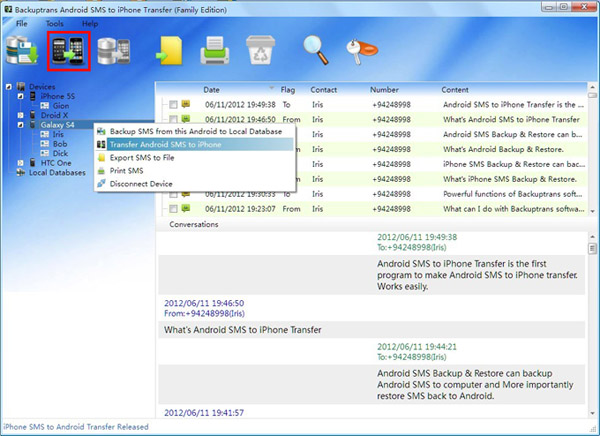
No comments:
Post a Comment