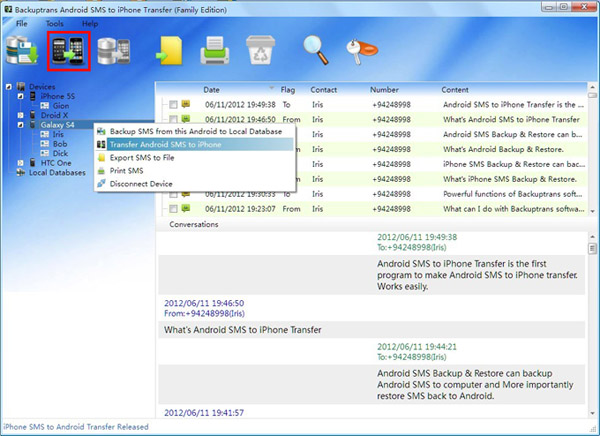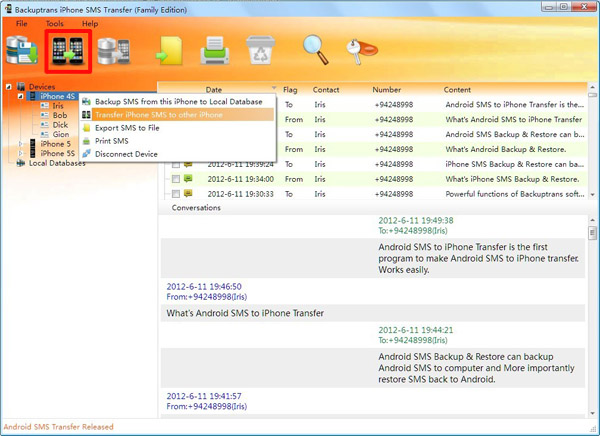Many mobile users don't know how to transfer SMS Messages from Android to iPhone 5S when they get a new iPhone 5S. Luckily, Backuptrans Android SMS to iPhone Transfer provides a good solution to transfer SMS from Android to iPhone directly on computer. In a only few clicks, all your Android SMS Text Messages will be transferred and merged perfectly on iPhone 5S. All Samsung HTC LG Motorola Sony etc Android Phones are supported.
The following tutorial shows you how to transfer SMS Text Messages from Android to iPhone 5S step by step:
Step 1: Run Backuptrans Android SMS to iPhone Transfer and connect both your Android and iPhone 5S to computer with USB cable. Then the software will show them in the Devices list.
Step 2: Click the Android in Devices list. Turn to top toolbar and press "Transfer Android SMS to iPhone" button or go File -> Transfer Android SMS to iPhone.
Step 3: Select iPhone 5S to save messages. Click "Confirm" to continue.
SMS Messages transferred successfully.
Step 4: Waiting for iPhone to restart and refresh messages itself
You will see all your SMS messages saved on your iPhone 5S after restarting it.
Done!
Free download
Backuptrans Android SMS to iPhone Transfer on your computer to try.
If you are using Mac, please donwload Backuptrans Android SMS to iPhone Transfer for Mac instead.
Related:
How to Transfer SMS from iPhone 5/4S/4/3GS to iPhone 5S?
Best luck!
Software to Backup and Transfer Android iPhone SMS, Contacts, Videos, Photos, Books etc on computer. You won't lose any data.
Showing posts with label sms to iphone 5s. Show all posts
Showing posts with label sms to iphone 5s. Show all posts
Saturday, September 14, 2013
Thursday, September 12, 2013
Transfer SMS Text Messages to iPhone 5S from iPhone 3GS/4/4S/5
Many iPhone users don't know how to transfer SMS Text Messages fro iPhone 5S from iPhone 3GS/4/4S/5 without losing messages when they get the new iPhone 5S. Now Backuptrans iPhone SMS Transfer provides a good option to transfer SMS Messages from iPhone to iPhone directly on computer. The latest iPhone 5S with iOS 7 is supported. You just need to connect your iPhone 5S and the old iPhone 3GS/4/4S/5 to computer via USB and then click the "Transfer" button on software. All SMS Text Messages will be transferred and merged perfectly.
The following shows you how to transfer SMS from iPhone 5/4S/4/3GS to iPhone 5S step by step:
Step 1: Run Backuptrans iPhone SMS Transfer and connect both your iPhone 5S and the old iPhone to computer with USB cable. Then the software will find devices connected and show them on the Devices list.
Step 2: Click the iPhone you want to transfer SMS from. Turn to top toolbar and press "Transfer iPhone SMS to other iPhone" button or go File -> Transfer iPhone SMS to other iPhone.
Step 3: Select the iPhone 5S to transfer SMS to, and then click "Confirm" to continue.
Transferred successfully. All SMS Messages have been merged perfectly on iPhone 5S.
Step 4: Waiting for iPhone 5S to restart and refresh messages itself
You will see your sms messages saved on your iPhone 5S after restarting it.
Watch Video:
Free download Backuptrans iPhone SMS Transfer to try.
If you are using Mac, please download Backuptrans iPhone SMS Transfer for Mac instead.
Best luck!
Related:
How to Recover and Restore Data From iTunes Backup to iPhone 5S?
How to Transfer Contacts to iPhone 5S from iPhone 5/4S/4/3GS?
The following shows you how to transfer SMS from iPhone 5/4S/4/3GS to iPhone 5S step by step:
Step 1: Run Backuptrans iPhone SMS Transfer and connect both your iPhone 5S and the old iPhone to computer with USB cable. Then the software will find devices connected and show them on the Devices list.
Step 2: Click the iPhone you want to transfer SMS from. Turn to top toolbar and press "Transfer iPhone SMS to other iPhone" button or go File -> Transfer iPhone SMS to other iPhone.
Step 3: Select the iPhone 5S to transfer SMS to, and then click "Confirm" to continue.
Transferred successfully. All SMS Messages have been merged perfectly on iPhone 5S.
Step 4: Waiting for iPhone 5S to restart and refresh messages itself
You will see your sms messages saved on your iPhone 5S after restarting it.
Watch Video:
Free download Backuptrans iPhone SMS Transfer to try.
If you are using Mac, please download Backuptrans iPhone SMS Transfer for Mac instead.
Best luck!
Related:
How to Recover and Restore Data From iTunes Backup to iPhone 5S?
How to Transfer Contacts to iPhone 5S from iPhone 5/4S/4/3GS?
Subscribe to:
Posts (Atom)