Simple guide shows you how to print iPhone WhatsApp Conversation Messages on computer step by step:
Step 1: Run Backuptrans iPhone WhatsApp Transfer and connect your iPhone to computer with USB cable. Then the software will automatically read all WhatsApp chat messages from your iPhone and show them in conversations on the main interface:
Step 2: Click the iPhone in Devices list you want to print WhatsApp chats from. Turn to top toolbar and press "Print Messages" button or go File -> Print Messages.
Step 3: Preview the conversation messages before printing.
Step 4: Simply click the Print icon to print Messages out.
Done!
Free download Backuptrans iPhone WhatsApp Transfer on your computer to try now.
For Mac, please download Backuptrans iPhone WhatsApp Transfer for Mac instead.
Related:
 How to Backup WhatsApp Chat History from iPhone to Computer?
How to Backup WhatsApp Chat History from iPhone to Computer? How to Restore WhatsApp Chat History to iPhone from Backup?
How to Restore WhatsApp Chat History to iPhone from Backup? How to Transfer WhatsApp Chat History Between iPhones Directly on PC?
How to Transfer WhatsApp Chat History Between iPhones Directly on PC? How to Extract and Recover WhatsApp Chat Messages from iPhone Backup?
How to Extract and Recover WhatsApp Chat Messages from iPhone Backup? How to Transfer WhatsApp Chat History from iPhone to Mac?
How to Transfer WhatsApp Chat History from iPhone to Mac?

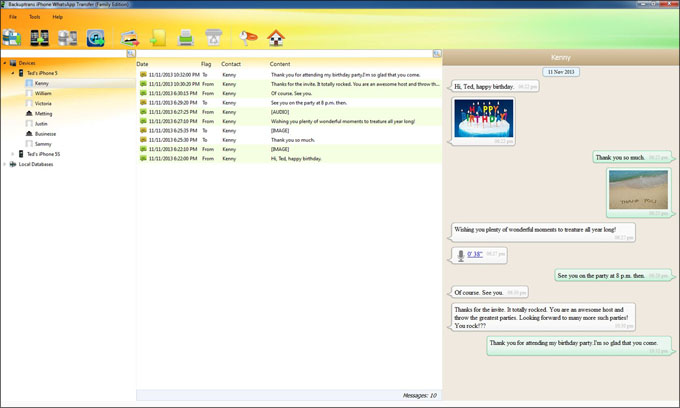
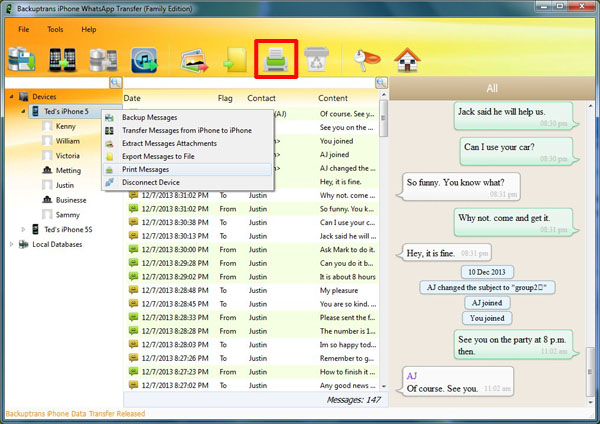
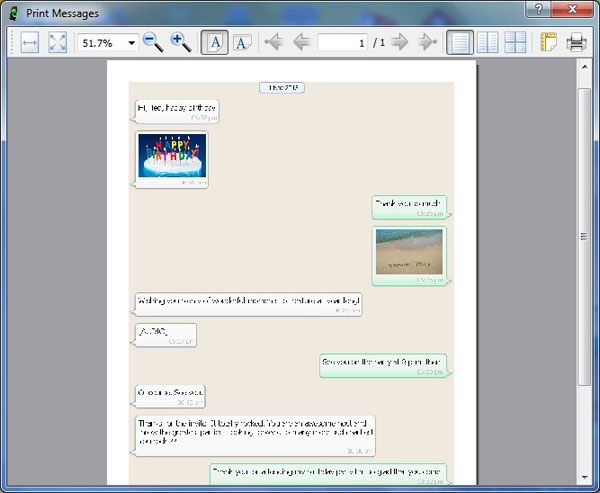
No comments:
Post a Comment