Many iPhone users have the same problem when they switch phones. So Backuptrans iPhone WhatsApp Transfer provides a convenient way to transfer WhatsApp chat history from one iPhone to another. Just connect both your iPhones to computer with USB cable and then click the "Transfer" button on software. All the WhatsApp chat history and the attachment files will be transferred and merged perfectly on your new iPhone. All these data you transfer is 100% the same as the original.
Simple tutorial on how to transfer WhatsApp chat history between iPhones step by step:
Step 1: Run Backuptrans iPhone WhatsApp Transfer and connect your iPhones to computer with USB cable. Then the software will automatically read all WhatsApp chat messages from your iPhones and show them on its main interface:
Step 2: Click the iPhone in Devices list you want to transfer WhatsApp chats from. Turn to top tool bar and press "Transfer Messages from iPhone to iPhone" button or go File -> Transfer Messages from iPhone to iPhone.
Step 3: Select a target iPhone that you want to transfer WhatsApp chat history to. Click Confirm to continue.
Transferred successfully. All your Whatsapp chat messages have been transferred and merged perfectly on your iPhone.
Free download Backuptrans iPhone WhatsApp Transfer on your computer to try.
If you are using Mac, please download Backuptrans iPhone WhatsApp Transfer for Mac to use.
Best luck!
Related:
 How to Backup WhatsApp Chat History from iPhone to Computer?
How to Backup WhatsApp Chat History from iPhone to Computer? How to Restore WhatsApp Chat History to iPhone from Backup?
How to Restore WhatsApp Chat History to iPhone from Backup? How to Transfer WhatsApp Chat History from iPhone to Mac?
How to Transfer WhatsApp Chat History from iPhone to Mac? How to Transfer Data between iPhones on Computer in Clicks?
How to Transfer Data between iPhones on Computer in Clicks?
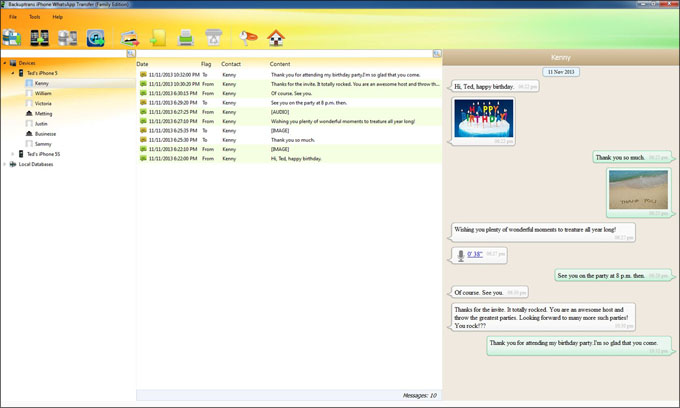
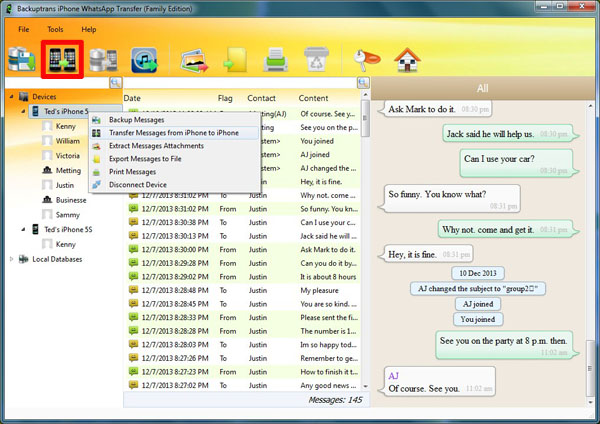
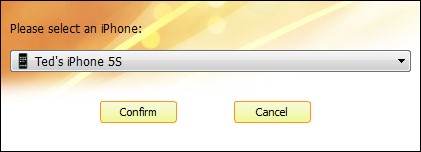
No comments:
Post a Comment