The following tutorial will show you how to backup WhatsApp Chat History from iPhone to Computer step by step:
Step 1: Run Backuptrans iPhone WhatsApp Transfer and connect iPhone to computer with USB cable. Then the software will automatically read all WhatsApp chat messages from your iPhone and show them on its main interface:
Step 2: Click the iPhone in Devices list. Turn to top toolbar and press "Backup Messages" button or go File -> Backup Messages.
Step 3: Select a database to save your WhatsApp chat messages. To create a new database for your iPhone, simply enter a new database name. Click Confirm to continue.
Backup successfully. Now you can click the backup file to view, export or print iPhone WhatsApp chat messages on computer with Backuptrans iPhone WhatsApp Transfer.
Watch Video:
Free download the program on your computer to try now.
If you are using Mac, please download iPhone WhatsApp Transfer for Mac instead.
Related:
 How to Restore WhatsApp Chat History to iPhone from Backup?
How to Restore WhatsApp Chat History to iPhone from Backup? How to Transfer WhatsApp Chat History Between iPhones Directly on PC?
How to Transfer WhatsApp Chat History Between iPhones Directly on PC? How to Transfer WhatsApp Chat History from iPhone to Mac?
How to Transfer WhatsApp Chat History from iPhone to Mac?
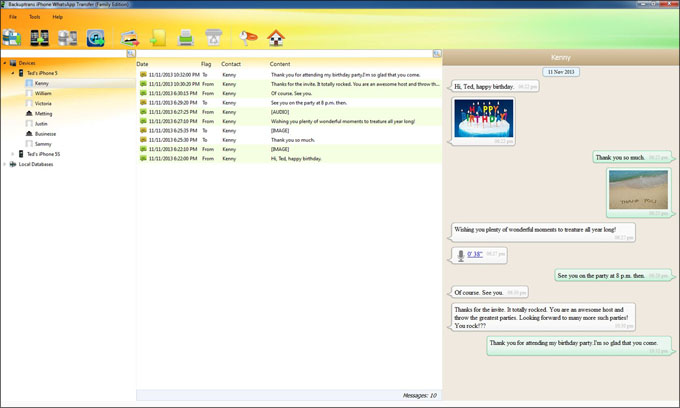
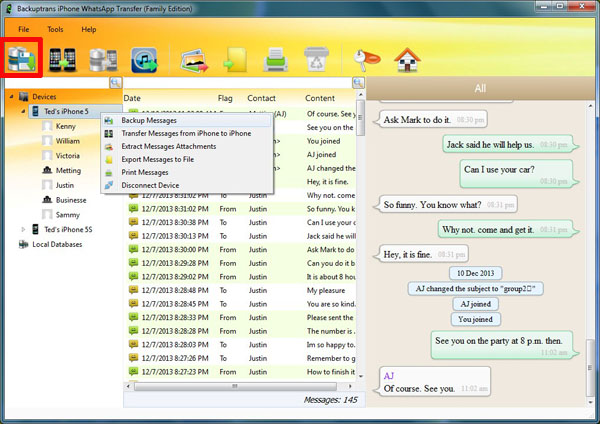
No comments:
Post a Comment