It it easy to do it with Backuptrans iPhone Data to Android Transfer. It is designed to transfer data including Music, Video, Photo, Playlist, Message (SMS & MMS), Contact, Calendar, Call history, Bookmark etc from iPhone to Android Phone directly on computer. All these data will be merged perfectly on your Android Phone. Just connect both your iPhone and Android phone to computer and click the "Transfer" button, and you will get it done in a few seconds. If you are using Mac, please download Backuptrans iPhone Data to Android Transfer for Mac to use.
The follow tutorial shows you how to transfer Data from iPhone to Android step by step:
Step 1: Run Backuptrans iPhone Data to Android Transfer on computer and connect your iPhone & Android Phone to computer using the USB cable. Then the software will automatically read data from iPhone & Android and show detail on its main interface.
Step 2: Click iPhone on Backuptrans left panel and then select "Music" "Video" "Photo" "Messages" "Contacts" "Bookmarks" etc section .
Tip: Or you can right click the section under source iPhone and then choose "Transfer from iPhone to Android".
Step 4: Select target Android to transfer data to. Click Confirm to continue.
Done! All your Music, Movie, Photo, Playlist, Camera Roll, Message(SMS & MMS), Contact, Calendar, Call history, Bookmark have been transferred and merged perfectly on your Android Phone.

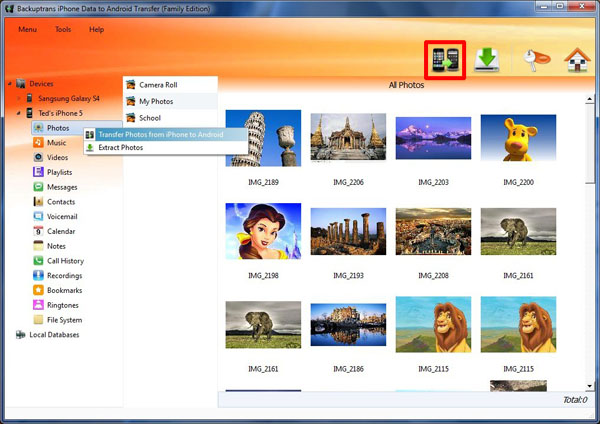
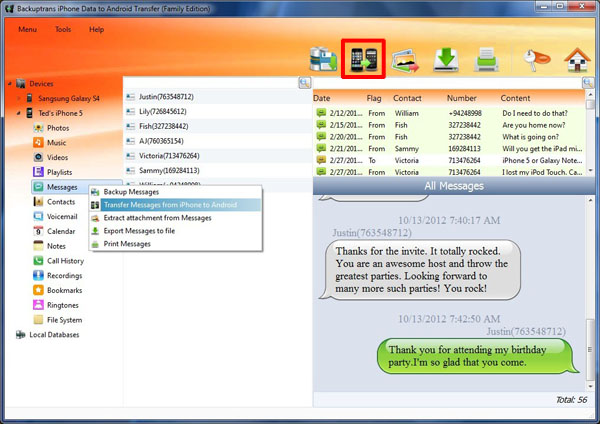
No comments:
Post a Comment